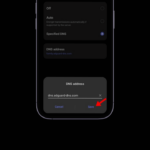Microsoft’s Windows 10 operating system has a very bad reputation regarding the user experience. The operating system is not free from bugs, and Windows users often face systematic problems like a Blue Screen of death, a laggy interface, system crashes, etc.
Every problem you face with the Windows 10 operating system can be fixed. We have already shared a few tutorials on selecting different types of Windows errors. But, to make things easier, we must depend on computer diagnostic tools or hardware diagnostic tools.
Hardware diagnostic tools for Windows can help you test your machine for software or hardware errors. Here are some of the best tools to use.
1. Memory Diagnostic Tool
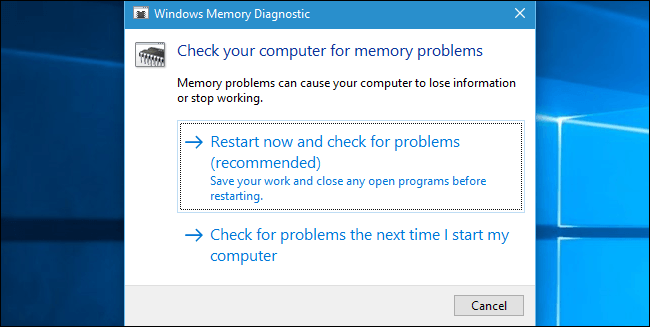
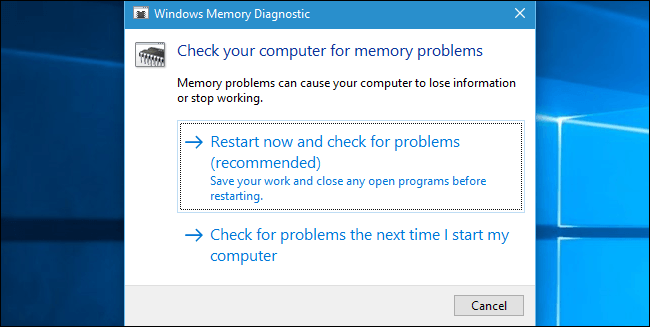
Memory Diagnostic Tool or mdsched.exe is a built-in diagnostic tool for your Windows 10 computer that is mainly used to check problems in the RAM. The built-in tool effectively runs and contains an error that restricts the RAM from performing better.
Not only that, but the Memory Diagnostic Tool also displays the test results after completing the scan. Users must press the Windows Key + R button to open the Run dialog box. On the RUN dialog box, enter mdsched.exe.
2. Windows Resource Monitor
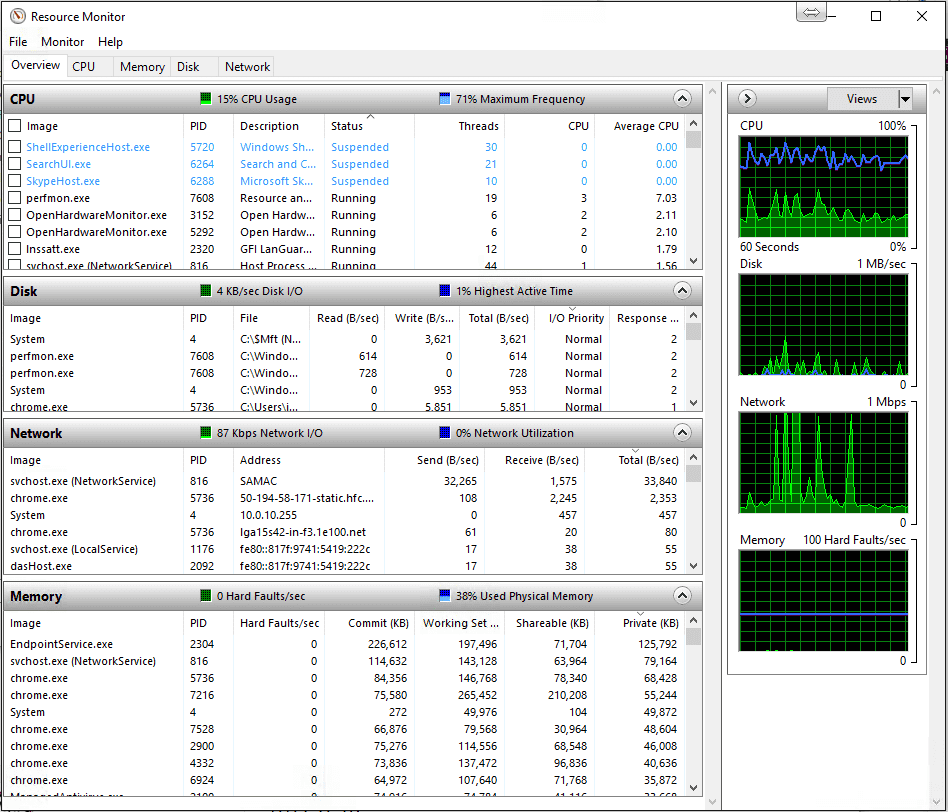
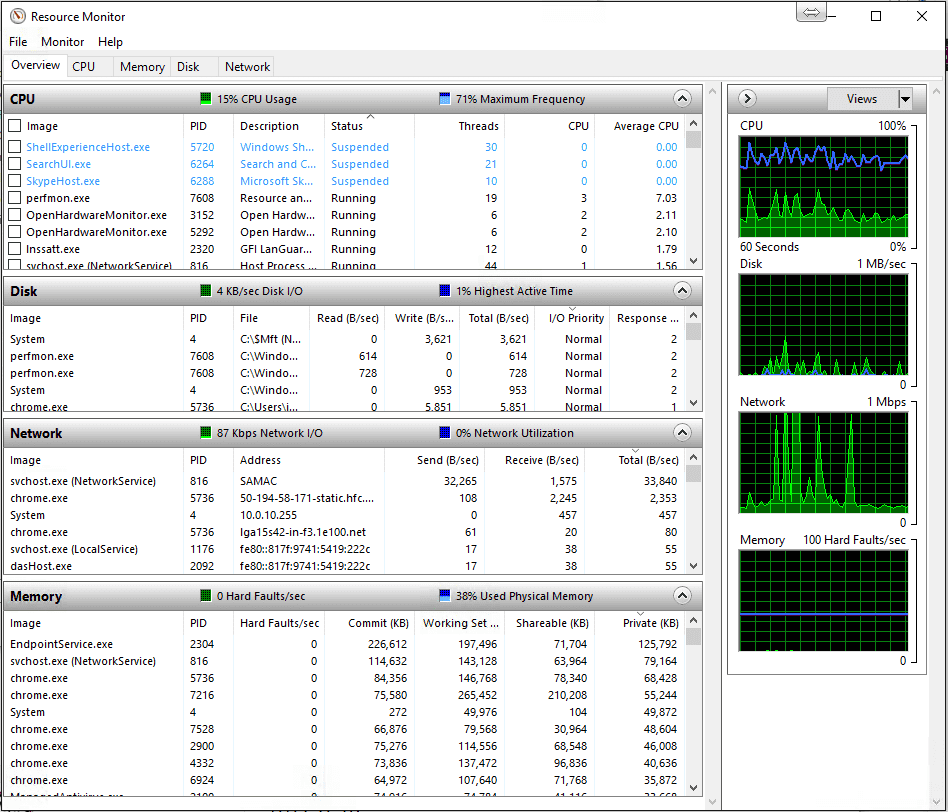
It’s a built-in diagnostic tool for Windows 10 computers. It’s an advanced version of the default Task Manager that’s used to kill running apps and processes.
Like the Task Manager, the Resource Monitor also tracks different aspects of the Network, Memory, Disk Usage, CPU, etc. It also shows the apps that are affecting the system resources.
3. JScreenFix
This third-party PC diagnostic tool can help you repair stuck pixels on the screen. If you have recently noticed a wired spot on your display that’s not caused by strain or dust, then it’s probably some stuck pixels.
These stuck pixels become annoying and easily notice when the screen turns black or dims. JScreenFix flushes the affected area with tons of different colors every minute.
4. CrystalDiskInfo
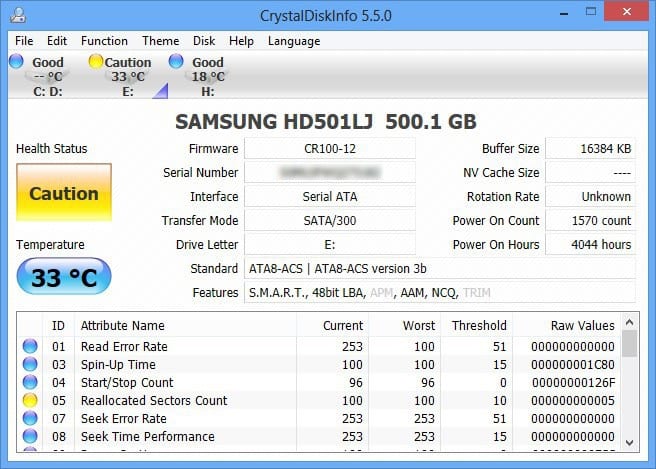
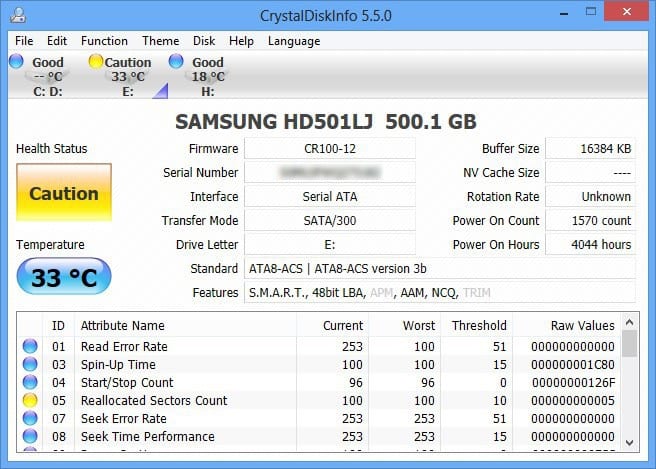
If you are looking for a free computer diagnostic test tool that performs a complete analysis of the state of your disk drives, then CrystalDiskInfo might be the best choice. CrystalDiskInfo tells you about the current condition of your USB Drives, HDDs, and SSDs.
The diagnostic tool effectively scans the overall health status and provides a detailed report. The device can tell you the spin-up time, temperature, uptime, error rates, etc.
5. Intel Processor Diagnostic Tool
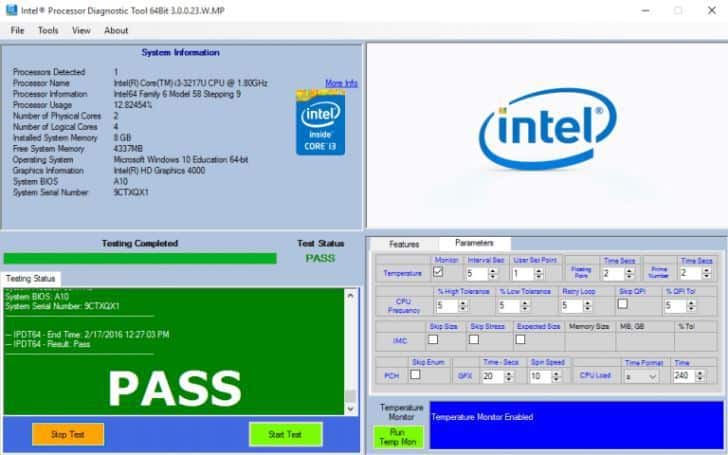
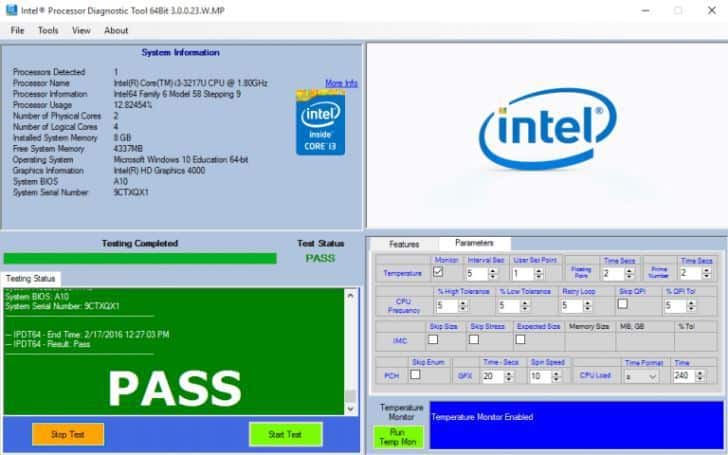
If your PC runs on an Intel Processor, try this tool. The processor diagnostic tool for Windows lets users fix various issues caused by a faulty processor. It runs some tests on the processor and then displays the results.
After the test is completed and the report is generated, users need to check the failed test results. The tool tells you about outdated drivers, processor problems, etc.
6. Speccy by Piriform
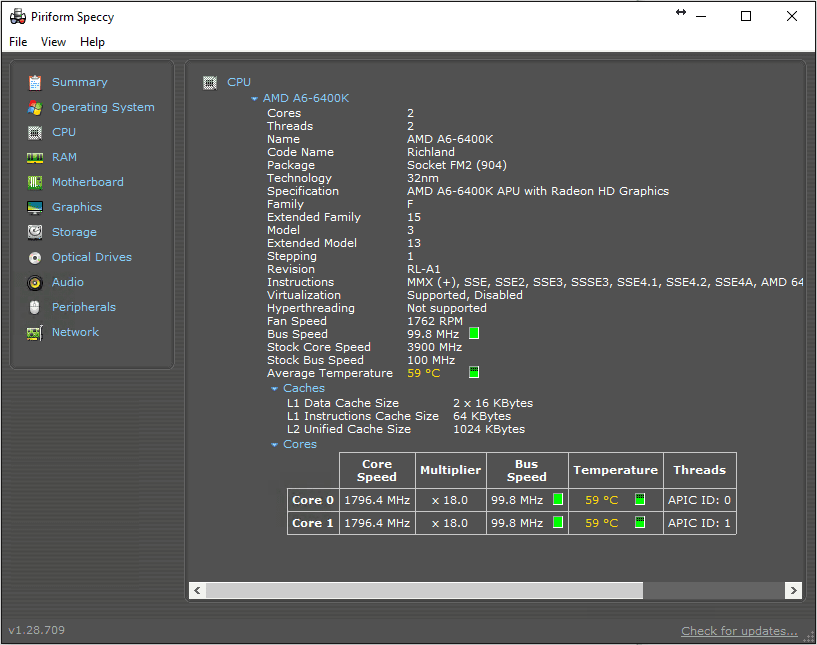
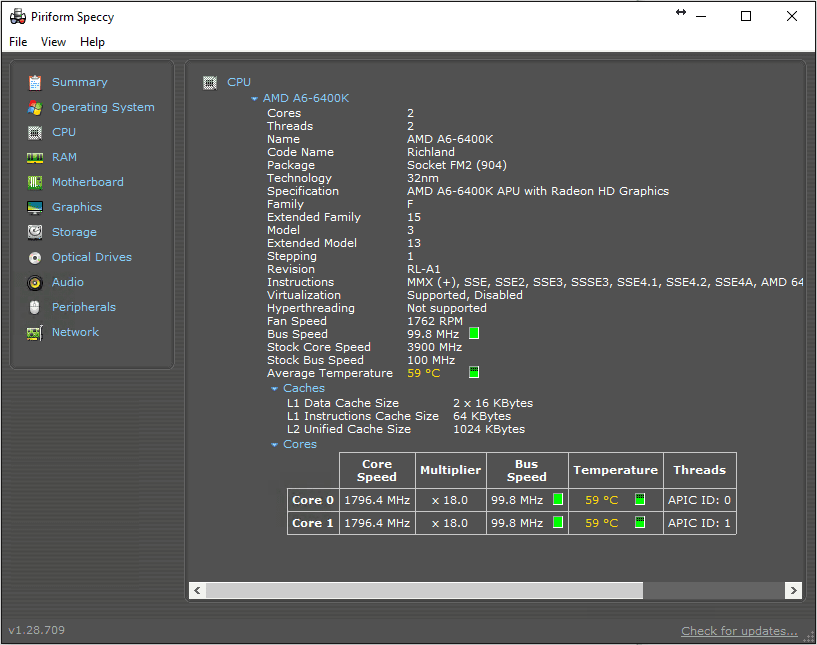
It is another of the best computer diagnosis and repair tools that you can consider. Usually, the device shows information on everything, including hardware, peripherals, disk info, graphics, software, network, etc.
Speccy by Piriform offers highly detailed configuration data, making troubleshooting and maintenance much more accessible.
7. CPU-Z


CPU-Z is another of the best computer diagnostic tools on the list, and it can be used with the Windows 10 operating system.
The best thing about CPU-Z is that the mini tool scans the system and lets users know the internal hardware configuration. This is not a diagnostic tool, but it’s good to know when you forget the installed components.
8. WiFi Analyzer
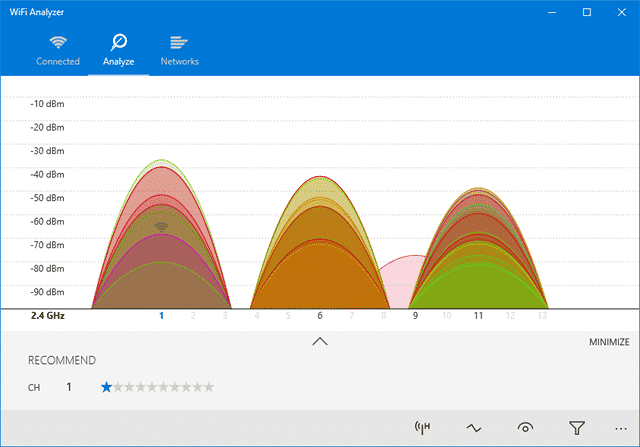
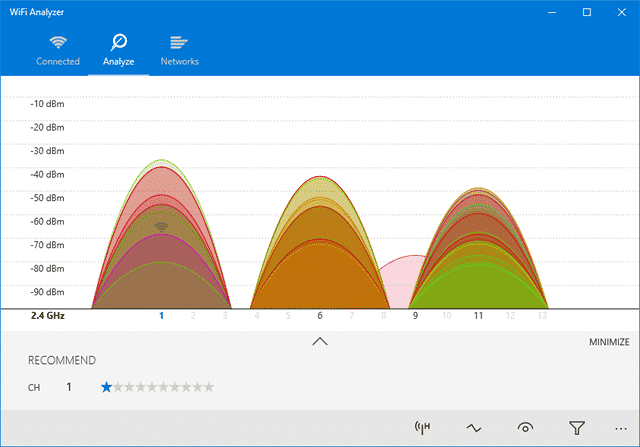
WiFi Analyzer is one of the best free WiFi management tools for your Windows 10 computer. It analyzes your WiFi network’s setup and provides valuable details.
WiFi Analyzer can see whether your wireless channel interferes with other nearby WiFi networks. Not only that, but WiFi Analyzer also offers a few other features that can boost your WiFi speed.
9. AdwCleaner
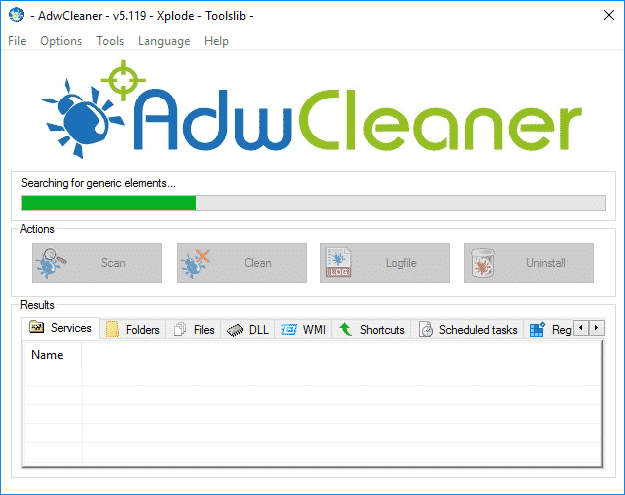
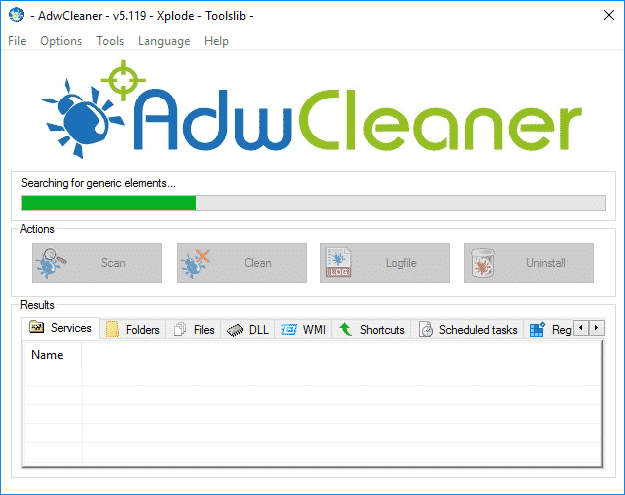
If you are searching for a tool to find and remove hidden malware and adware, you must try AdwCleaner. It’s a portable tool that scans and removes hidden malware and adware from your system.
After the scan, Adwcleaner will present you with the results. The scan results of Adwcleaner are sorted by services, DLLs, Scheduled tasks, registry entries, etc.
10. Malwarebytes
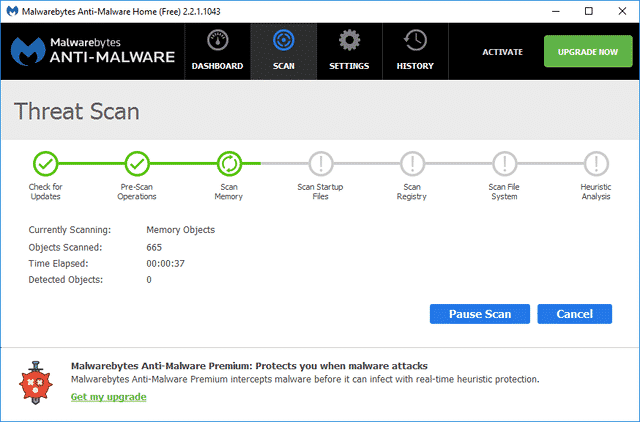
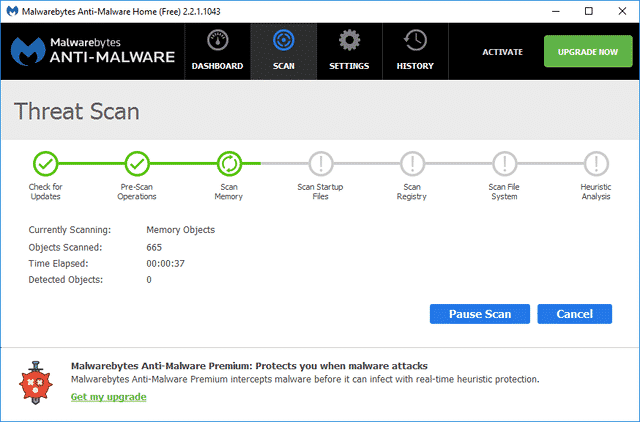
MalwareBytes is the leading malware scanner tool available on the web. It comes in both free and premium versions.
The free version works well on personal computers, but the premium version offers unique features such as internet security, real-time protection, and ransomware protection.
11. HWiNFO
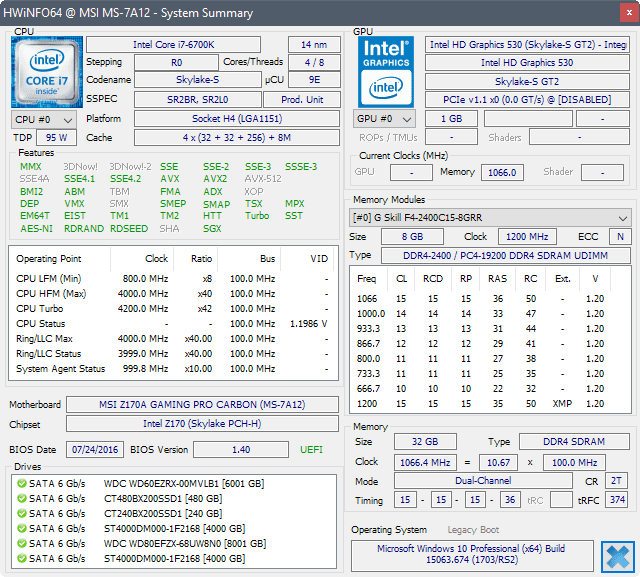
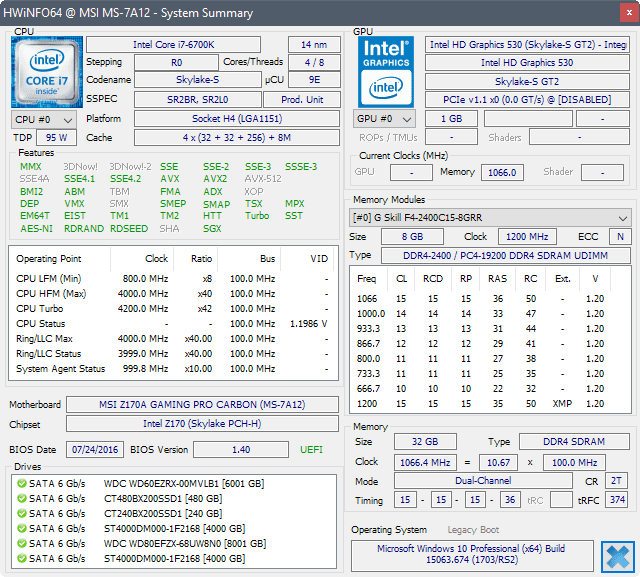
HWiNFO is a top-rated Windows tool that displays crucial information about your device. It can display the CPU temperature, fan voltage, and many other readings.
The tool also excels at providing in-depth hardware information, real-time system monitoring, and more. Overall, if you want to monitor your CPU temperature and fan voltage at regular intervals, HWiNFO could be very helpful.
12. Bluescreenview
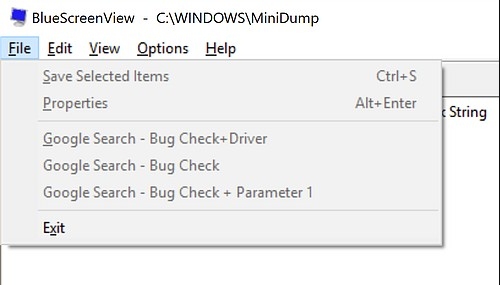
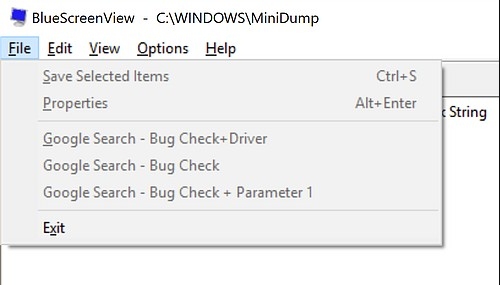
Bluescreenview is a lightweight tool made for professionals. It scans all minidump files created during a BSOD crash.
For each crash report, Bluescreenview displays important information such as the date/time of the crash, crash information, bug check code, etc.
However, Bluescreenview is not for non professionals as its reports are difficult to read.
These are some of the best computer diagnostic tools for your Windows PC. I hope this article helped you! Could you share it with your friends? If you feel we have missed any important diagnostic tool, make sure to list it in the comment box below.
“Hey there! Just so you know, we’re an Amazon affiliate. This means if you buy something through our links, we may earn a small commission. It doesn’t cost you extra and helps keep our lights on. Thanks for supporting us!”