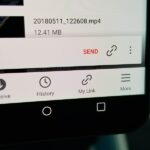While most of your iPhone’s features are intuitive or well-covered across the web, there are some features hidden deep within iOS that you probably never even knew about. (These could also apply to an iPad or iPod touch.)
Some of these secret tricks take advantage of functions that are meant to do one thing but help out in another way, some weren’t meant to be accessed by normal users at all, and others are just straight up bugs and glitches that do more good than harm.
Here, I’ll highlight 11 of my favorite secrets and glitches that even the most diehard iPhone owners have probably never even used.
#1. Restart Without Using the Sleep/Wake Button
With heavy use, sooner or later your Sleep/Wake button will start sticking, making it unbearable to use to power down your device. Fortunately, there’s a simple trick within your iPhone’s settings that’ll allow you to not just power it down, but restart it without the use of the hardware button.
- How to Restart an iPhone Without Using the Sleep/Wake Button
#2. Unlock a Hidden Signal Strength Meter
Looking at the dotted signal strength icon in your status bar will give you a decent idea of how strong your data connection is, but with a cool, little-known trick, you can swap the icon for the precise numeric value of your network’s signal strength. It’s easy, looks pretty cool, and doesn’t require any system modding or jailbreaking.
- Unlock a Hidden Network Strength Meter for Your iPhone’s Status Bar
#3. Lower Screen Brightness Below the Default
When you’re in a dark movie theater, even the lowest brightness possible on your iPhone is still strikingly bright. I know, we’re not supposed to have our phones out, but whatever—we all do it every now and then. To help make your filthy phone habit less distracting to others, try the following trick to get your brightness even lower than the default level.
- Lower Screen Brightness Below the Default Level on Your iPhone
#4. Hide Stock Apple Apps & Features
Not every stock Apple app that’s placed on your iPhone is a useful, and in reality, you probably only use a couple of them while placing the rest of the bunch in a folder, never to be used. If you’re as tired as I was from staring at the mostly-useless Tips app, or worse, the Apple Watch app (but don’t own an Apple Watch), then check out how you can hide or disable these pointless stock apps.
- How to Hide Stock Apple Apps & Features on Your iPhone
- How to Remove the Apple Watch App from the Home Screen
#5. Place Folders Within Folders
Folders are a nice way of keeping your iPhone’s home screen looking clean and compartmentalized. But for those of you who want to take your anal retentiveness to the next level, it’s possible to place folders within other folders. Theoretically, you can create an Inception-like effect by continuously placing folders within folders within folders within folders within… you get it.
- The Trick to Nesting Folders Within Folders on Your Home Screen
#6. Use the Ring/Silent Switch to Lock Screen Rotation
The Ring/Silent switch located on the left side of your iPhone has one purpose, but come iOS 9, you will have the ability to choose whether you want to use it to toggle on ring/silent mode or lock screen orientation. (Note: This feature is already available for iPads.)
- How to Use the Ring/Silent Switch to Lock Screen Rotation
#7. Turn Your Flashlight Off Faster
I’m always using the flashlight on my iPhone, but unfortunately, after the screen dims and your phone locks, turning it off becomes a bit convoluted; you have to unlock the device, swipe up for the Control Center, then tap the icon to deactivate it. With this simple trick, you’ll be able to cut the crap and toggle it off directly from the lock screen.
- Turn Off Your Flashlight Faster Without Using the Control Center
#8. Remove Folder Names
Labeling your folders can feel like a pointless task given that you probably know the contents within them, so the inability to leave their labels blank can be a source of frustration. While you can use a small period if you want to refrain from naming them, there’s a cool glitch that allows you to leave these folders nameless.
- How to Remove Folder Names on Your iPhone
#9. Add the Secret ‘Vulcan Salute’ Emoji
Since most of us love replacing written words with emojis, the introduction of a new character was like adding a new letter to the alphabet. Everyone was eager to use the new Vulcan Salute emoji after its creation, especially in the wake of Leonard Nimoy’s unfortunate passing. So in case you missed it, here it is.
- How to Add the Secret ‘Vulcan Salute’ Emoji to Your iPhone
#10. Prevent Swiping When Showing Off Pictures
Most of us can agree that it is extremely annoying when you hand someone your phone to show off a picture only to have them start swiping left or right, bringing up additional photos that you’d prefer remain private. Thankfully, with a little trick, you can stop them from doing so, disabling the ability for them to swipe at all on a picture.
- Show Someone a Photo Without Them Swiping Though All of Your Pics
#11. Keep YouTube Playing in the Background
Plenty of us use YouTube as a music player of sorts, so it’s very annoying that background playback is nonexistent, making multitasking impossible. Whether this is a strategy for YouTube to get more Music Key subscriptions when the service finally launches to the public, or a way of forcing us to view ads, it doesn’t look like they’ll be adding background playback anytime soon. Thankfully, you can use an easy trick to get YouTube playing in the background, and even control playback through the Control Center.
- How to Listen to YouTube in the Background on Your iPhone
Bonus Tricks
We’re not done yet! Here are a couple more minor tips that you may not know about yet. Enjoy!
- How to Remove the Apple Music & Connect Tabs from iOS 8.4’s Music App
- Get More Out of Your Apple EarPods with These Tricks
Follow Apple Hacks over on Facebook and Twitter, or Gadget Hacks over on Facebook, Google+, and Twitter, for more Apple fun.
Just updated your iPhone? You’ll find new emoji, enhanced security, podcast transcripts, Apple Cash virtual numbers, and other useful features. There are even new additions hidden within Safari. Find out what’s new and changed on your iPhone with the iOS 17.4 update.
“Hey there, just a heads-up: We’re part of the Amazon affiliate program, so when you buy through links on our site, we may earn a small commission. But don’t worry, it doesn’t cost you anything extra and helps us keep the lights on. Thanks for your support!”